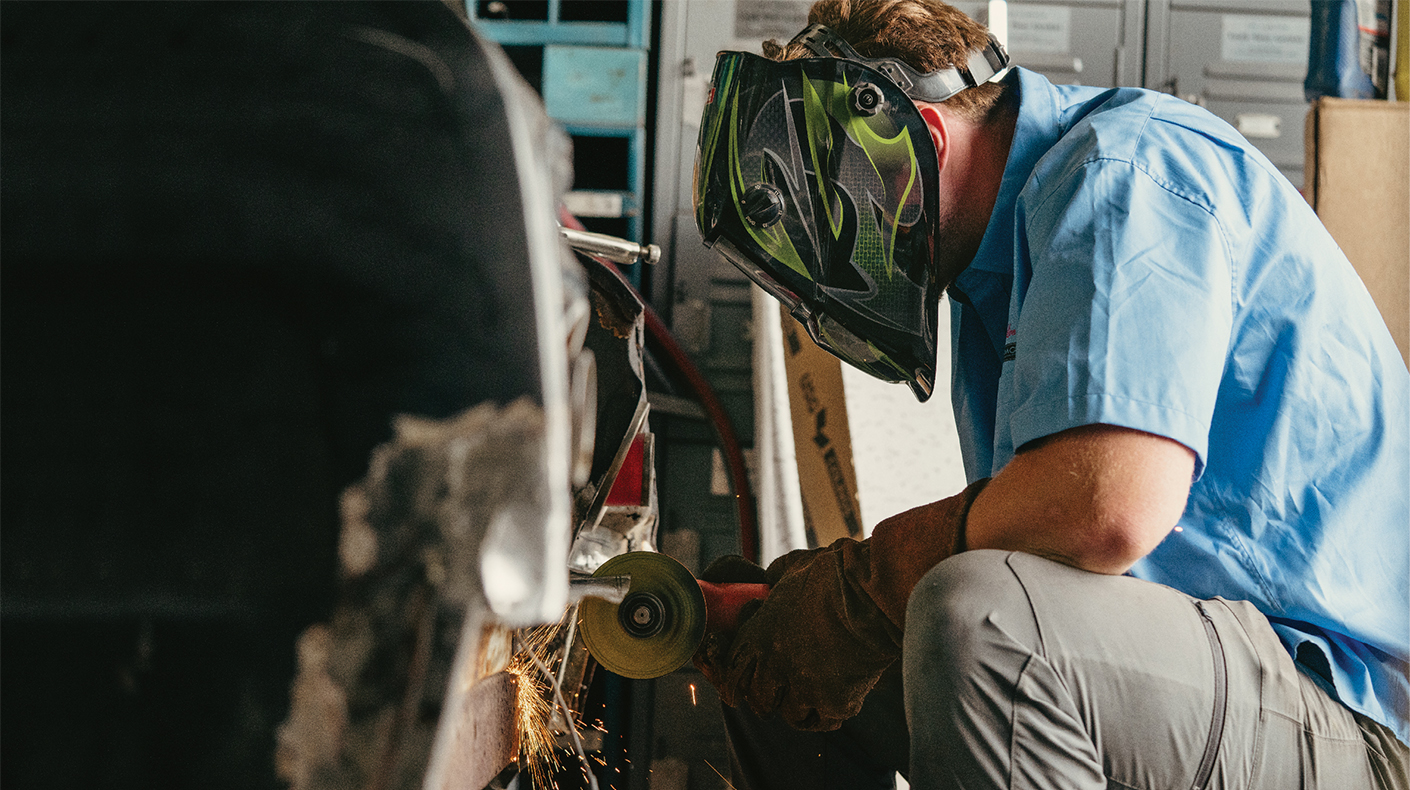INTERNET
Windows 11
A Big Win for Users of Teams or Android
By Joe Dysart

Windows 11 promises to be a big win for users of Microsoft Teams and Android apps.
Windows users who are big fans of Microsoft Teams software—or who are eager to run Android apps on their Windows devices—will probably get the most out of the newest release of the operating system, Windows 11. Microsoft took great pains to more tightly integrate Teams with Windows 11. Teams is a Microsoft work-collaboration software that is helping millions of remote workers stay in touch with one another as they deal with the stubbornly persistent Coronavirus.
In addition, the software titan is promising to release increasing numbers of Android apps in the Microsoft store in 2022 that it says will run seamlessly on its updated operating system.
“Windows 11 should improve distributed work by integrating with Microsoft Teams, making it easier to contact people right from the start menu,” said J.P. Gownder, a principal analyst at highly respected business consulting firm Forrester (www.forrester.com). “This innovation is well-timed for the COVID world, which has reestablished the centrality of the PC to the future of work and to digital life.”
Windows 11 began rolling out in the late fall of 2021. It’s a free automatic update to any Windows 10 device—although you can reverse the update with a bit of tweaking.
Besides perks for Teams and Android users, there are also some other cool new additions to Windows that may motivate other users to upgrade to Windows 11. They include Widgets—small, information-rich rectangles that pop up on your desktop with a mouse click and which keep track of news, a to-do list, images, weather and similar content.
“Even when we’re at our most focused and creative, we still need breaks—a moment to check in with the outside world or give ourselves a mental reset,” said Panos Panay, chief product officer for Windows+Devices at Microsoft. “We often pick up our phones to check the news, weather or notifications. Now you can open a similarly curated view directly from your desktop [with Widgets].”
Another innovation with Windows 11 is Snap Layout. It’s a new menu that enables you to quickly and easily arrange the apps that you’re currently using on your desktop. Each app can be displayed to inhabit a quarter of your screen or a half of your screen and in related sizing.
There are also a number of smaller tweaks that are part of Windows 11, including changes designed to make it easier to use the Windows task bar, search box, File Explorer, adjust sound and add monitors to your system.
As far as details on the perks Windows brings to Microsoft Teams: That software is currently enabling millions of workers—remote and otherwise—to collaborate using tools such as messaging, file sharing, document collaboration, document version tracking, audio and video calling, calendaring and similar tools. The software competes with other widely used collaboration software, including Slack, Trello, GSuite and Basecamp.
With the Windows 11 upgrade, you can now click to open the Microsoft Teams directory directly from the Windows task bar—a time-saving convenience. And the upgrade also enhances Teams video calling.
Teams chat is also easier to use in Windows 11, enabling users to bring up a Teams chat window simply by punching Win-C on their keyboard. And Teams users in Windows 11 can easily add contacts using an email address or phone number and sync to existing contacts in Skype or Outlook. Users of Teams can also invite other device users to join group chats and meetings—even if those other device users do not have Teams installed.
“Now you can instantly connect through text, chat, voice or video with all of your personal contacts, anywhere, no matter the platform or device they’re on, across Windows, Android or iOS,” observed Microsoft’s Panay, “If the person you’re connecting to on the other end hasn’t downloaded the Teams app, you can still connect with them via two-way SMS.”
Teams users will also find a redesigned “Together Mode” that features live emojis, polls, calendar integration, chat history search, file sharing and task delegation capability. You can check out a stripped-down version of Teams optimized for Windows 11 for free, or chose enhanced versions ranging from $4 per month to $12.50 per month. All are available for download from Microsoft.
Overall, there’s only one major fly in the ointment with the upgrade to Windows 11: You’ll need a late-model device (generally five years old or less) to accommodate Windows 11’s more muscular design. Otherwise your old tech will auto-block the upgrade.
One of the easiest ways to see if your device qualifies for Windows 11 is to run a check to verify that you have something called TPM 2.0 or the Trusted Platform module. That’s computer code which ensures that your system has a secure way to embed encryption keys, certificates and similar data in your hardware.
You can check for TPM 2.0 by logging in as an Administrator on your Windows machine, pressing the Windows key plus “R,” and searching for “tpm.msc.” If you have the proper TPM coding, a window should pop up on your screen that includes a reference that you’re working with TPM “Specification Version: 2.0.”
Windows 11’s other minimum system requirements for a free upgrade are:
- CPU: 1-GHz, dual-core, 64-bit
- GPU: DX12 capable
- Computer storage drive size: 64GB
- Display: 1280x720, 9 in.
- A machine running Windows 10
You can also check for Windows compatibility on your machine by downloading a free compatibility analysis app from Microsoft (www.microsoft.com/en-us/windows/windows-11) and scrolling to the page bottom for a link to the app.
Another minor caveat: Microsoft has never been a member of the If-it-ain’t-broke-don’t-fix-it club, so it’s no surprise that it has once again decided to change the location and design of the start menu with a new release of its operating system. This time it’s moving start to the center of the desktop in Windows 11.
Fortunately, you can reverse that decision with a handy $5.99 app: Start 11 from Stardock (www.stardock.com/products/start11). Start 11 enables you to roll back the design and position of the start menu to many previous versions of Windows with just a few clicks.
Another great workaround: If you’re using a machine with a version of Windows prior to Windows 10, there’s still a very good chance you can get the upgrade for free with a bit of finagling. Simply Google “Upgrade to Windows 10 for free” and you’ll receive a number of links back to tutorials on how to upgrade for free to Windows 10. ZDNet has an excellent tutorial (www.zdnet.com/article/heres-how-you-can-still-get-a-free-windows-10-upgrade) on how to do the free upgrade.
Once you have Windows 10 on your machine (and it meets minimum system requirements), you’ll be able to upgrade for free to Windows 11.
Conversely, if you’re not doing cartwheels over the Windows 11 release and you’d rather block Microsoft’s automatic upgrade to Windows 11—either before it happens on your machine or after a reinstall of a previous version of Windows—you can perform that block following a tutorial on Ghacks (www.ghacks.net/2021/07/06/how-to-block-the-windows-11-update).
Finally, for a slicker-than-slick 2½-min. overview video for the new Windows, check out the Windows blog (https://blogs.windows.com/windowsexperience/2021/06/24/introducing-windows-11).
Joe Dysart is an internet speaker and business consultant based in Manhattan. 631-438-1142
joe@joedysart.com | www.joedysart.com