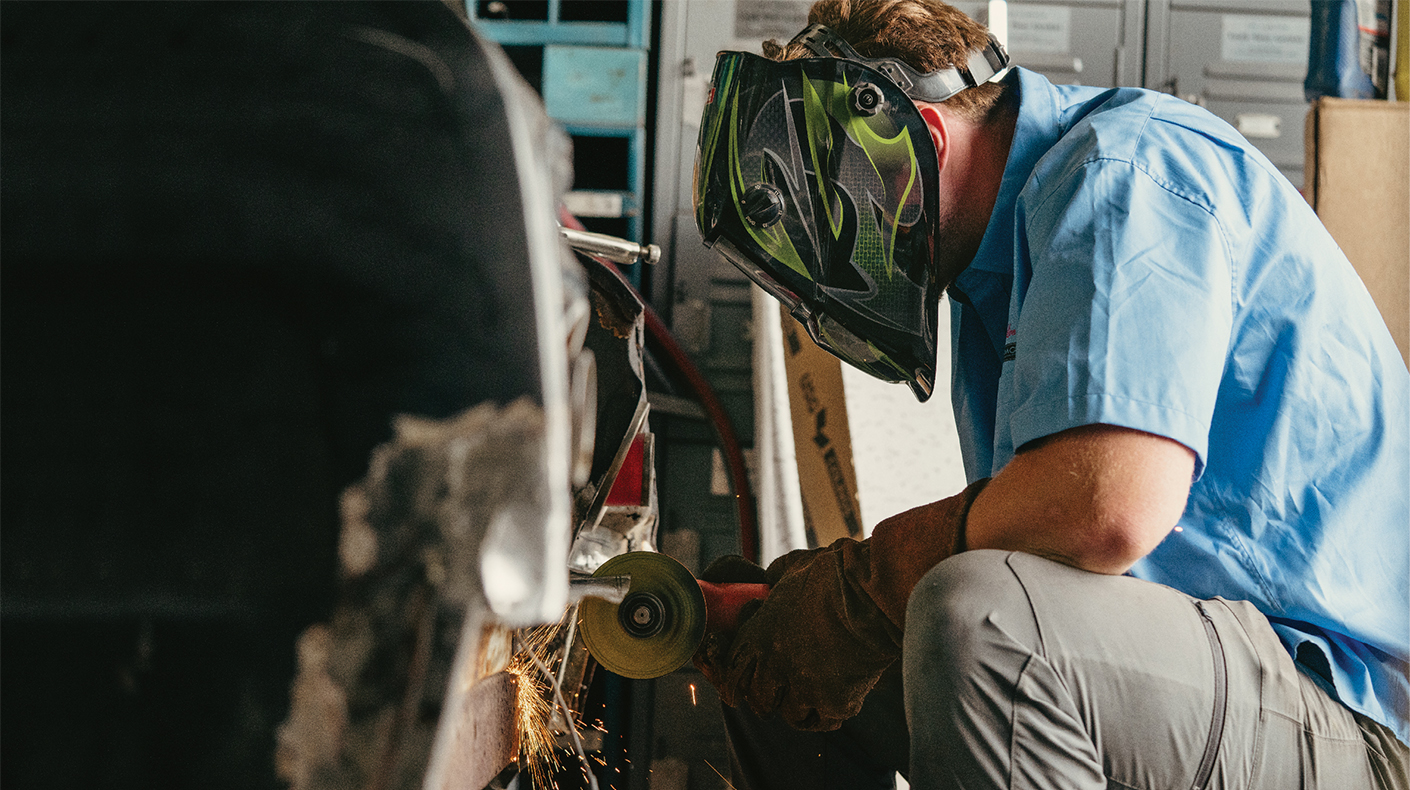SEMA News—October 2019
INTERNET
Getting the Most From LinkedIn: Promoting With Your Own Newsletter
 Use LinkedIn’s “Write an article” tool to publish and distribute your newsletter on the network. Using that tool ensures that your newsletter (or similar valuable content) will be distributed to all of your connections and all of your followers on LinkedIn. |
One of the best ways to maximize your presence on LinkedIn (www.linkedin.com) is to publish a weekly or even daily newsletter on the social network. Pretty much the de facto online meeting place for business professionals across the world, LinkedIn is considered so influential that Microsoft lunged at the opportunity to buy the network for $26 billion in 2016.
So far, that move still appears to have been extremely savvy. Growth on the network is still expanding at a searing pace. In fact, membership has burgeoned from approximately 433 million members in 2016 to 610 million, and business pros from more than 200 countries now regularly dial in to LinkedIn to catch-up with colleagues, keep their fingers on the pulse of their industries, and network for new business.
Keeping those valuable business people coming back for more is, of course, LinkedIn’s top priority. So it’s no surprise that the social network craves—and rewards—newsletters and similar posts from members that offer true value and insight to its business community.
The secret to maximizing those rewards while gaining ongoing exposure for your business is to use LinkedIn’s “Write an article” tool to publish and distribute your newsletter on the network. Using that tool ensures that your newsletter (or similar valuable content) will be distributed to all of your connections and all of your followers on LinkedIn. It also ensures that you’ll have an opportunity to get a boost to an even wider audience if LinkedIn’s algorithm and/or human editors detect that your newsletter is gaining traction on the network and is proving itself as a hot commodity.
Probably the best news in all this is that LinkedIn’s “Write an article” tool is a snap to use. If you already have your content written and an image to go with it or you have an existing newsletter that you simply want to repurpose on LinkedIn, you can effortlessly publish a newsletter on the network in just a few minutes. Here’s how:
Begin at the Home Button: Once you’ve logged into LinkedIn, click the “home” button at the top center of the page. Just to the right of your profile picture, you’ll find a blue “write an article” link to click, which will bring you to a blank layout page for your newsletter.
Prepare for Takeoff: Like many online publishing tools, the one on LinkedIn is painless to use. You’ll create a quick headline for your newsletter and add the text of your publication with a simple cut and paste.
Check Out the Editor: If you want to add a little polish, you can use the tool’s text editor (located just above your headline) to add bold face to some of your text, imbue some phrases with hyperlinks, add bulleted text, insert a pull quote and the like.
Add a Graphic: As you’re most likely aware, posts with photos or other images always draw more interest than simple text posts, so you should definitely include a graphic with your newsletter.
In practice, you can add a graphic, video, slideshow and similar multimedia to your newsletter on LinkedIn by clicking on the image of a blue “plus” sign, which you’ll find just above the headline that you created for your newsletter.
Keep in mind that the optimal image size for posts on LinkedIn is 744x400 pixels. Any decent photo-editing program will enable you to put together those dimensions, including Adobe Photoshop or Adobe Elements. Simply import your image to the photo editor and then crop or enlarge it to render in optimal size.
Stuck for image ideas? No problem. Fortunately, we live in an era in which tens of thousands of professional-grade images are available on the web for your use absolutely free—free of copyright, free of royalties, even free of credit-mention requirements.
You can find those free photos and illustrations at the dozens of free stock image sites that pepper the web. Two of our favorites are Pexels (www.pexels.com) and Pixabay (www.pixabay.com). Both generally have plenty of professional-grade images that can be found by entering in a narrow search term or two. Other free stock image sites include Unsplash
(www.unsplash.com), Gratisography (www.gratisography.com) and SplitShire (www.splitshire.com). Find even more such sites by Googling “free stock images.”
One Caution: Study the fine print on any stock image site you decide to use as an image source. Some have different use policies than others. And some have use terms that are much more restrictive than others.
 Get the most from LinkedIn by publishing a company newsletter there. |
Get Fancy With Your Graphic: If you’re looking to add some text or other special effects to your newsletter graphic, free site Canva (www.canva.com) offers easy-to-use tools for such customization.
Publish: Once you’re satisfied with the look and feel of your newsletter, simply click the “Publish” button in the upper right side of your screen. LinkedIn will prompt you to add a few #hashtags to your newsletter to make it easier for people to find and—voilà!—you’ve published your first newsletter to the social network. Easy peasy.
Get More Legs for Your Newsletter: You can increase your newsletter’s reach on LinkedIn if you also post it in a few of the tens of thousands of special-interest groups the social network offers. Essentially, those are birds-of-a-feather communities that attract people with the same interests. While some groups have only a few members, others have hundreds of thousands.
To find groups where your newsletter would be welcomed, type the word “groups” into the LinkedIn search engine, which you’ll find in the upper left corner of the home page. The search engine results will lead you to prompts that will help you find groups catering to your specific business interests.
Think Quality: As you might imagine, LinkedIn rigorously polices its network with an algorithm that weeds out spam newsletters and spam posts, so be forewarned. Repeated posts marked as spam by other LinkedIn users could spell trouble for you long-term, while posts shared and commented upon will be smiled upon.
LinkedIn also employs human editors who rummage through posts and articles on a regular basis. The good news here is that your newsletter could be distributed to a wider audience if it turns the head of a human editor in a positive way.
Analyze: Once your newsletter goes live, LinkedIn immediately begins tracking and analyzing how your content is performing on its network. You can view those stats by clicking on the home” button and looking for a very small picture of yourself in the top right corner of the page. Under that photo, you’ll find the word “me” to click on, which calls up a drop-down box offering various links. Simply scroll down and click “posts & activity” to view the posts LinkedIn is tracking for you—including your first newsletter post.
For each post tracked there, LinkedIn offers stats on the number of views and likes your newsletter generated and the number of shares and reshares it generated. You’ll also find the demographics for your audience, including the companies they work for, their job titles and their locations. (Analytics start popping up after your first newsletter or other post gets 10 or more unique views.)
Another one of the great advantages of using LinkedIn’s “Write an article” tool is that LinkedIn retains analytics on each article for two years. In contrast, analytics for a simple post on LinkedIn are available for only 60 days after creation of the post.
More Help: If you need more clarification on how to publish a newsletter on LinkedIn, click on the black “More” button located in the upper right corner of the “Write an article” tool and select “Help Center” from the drop-down box.
Joe Dysart is an internet speaker and business consultant based in Manhattan.
646-233-4089